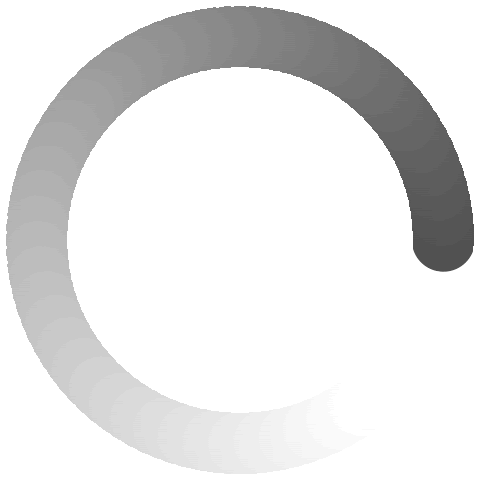
Servers
expand_more








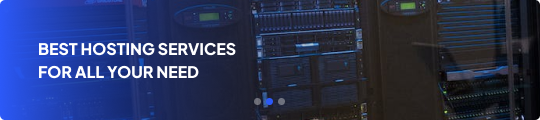
About Us
AFFIALITES
Blog
Contact
OFFSHORE DEDICATED SERVER
Dedi -1-1GBPSchevron_right
Dedi -2-2GBPSchevron_right
OffDedi -3-Out Of Stockchevron_right
Dedi -4-5GBPSchevron_right
Dedi -5-10GBPSchevron_right
OffDedi -6-10GBPSchevron_right
OffDedi -7- 10 GBPS GOLD CPUchevron_right
OffDedi -8-Out Of Stockchevron_right
OffDedi -9-25GBPSchevron_right
OffDedi -10-10GBPSchevron_right
OFFDedi -11 -10GBPS-1000TB Limitedchevron_right
Dedi -12- AMD 25Gbpschevron_right
Dedi - 50 GBPSchevron_right
OFFSHORE SERVER SPAIN
OFFDediSP -1 -1GBPSchevron_right
OFFDediSP -2-2GBPSchevron_right
OFFDediSP -4-10GBPSchevron_right
OFFDediSP -5-5GBPSchevron_right
OFFDediSP -6 -10GBPS-1000TB Limitedchevron_right
OFFDediSP -7 -20GBPS-1000TB Limitedchevron_right
OFFDediSP -8 -5GBPS-300TB Limitedchevron_right
OFFDediSP -9 -20GBPSchevron_right
STORAGE OFFSHORE SERVER
OffDediStorage -1Gbps-24TBchevron_right
OffDediStorage -2-5GBPS-64TBchevron_right
OffDediStorage -3-10GBPS-289TBchevron_right
OffDediStorage -4-5GBPS-289chevron_right
OffDediStorage -5-5GBPS-150TBchevron_right
OffDediStorage -6-2GBPS-100TBchevron_right
OffDediStorage -7-2GBPS-120TBchevron_right
OffDediStorage -8-1GBPS-100TBchevron_right
OFFSHORE DEDICATED SERVER USA
Clod Rack Offshore Server for stream servers
PROXY SHIELD PROTECTION
Rent Subnet, Montly rent ip,bulk ip address leasing, ip address
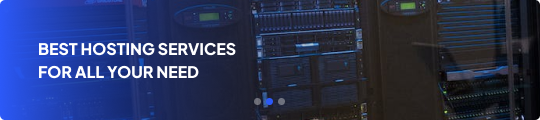
shopping_cart
CLO-1- x 1
250 GBPS PROTECTION x 1
TOTAL